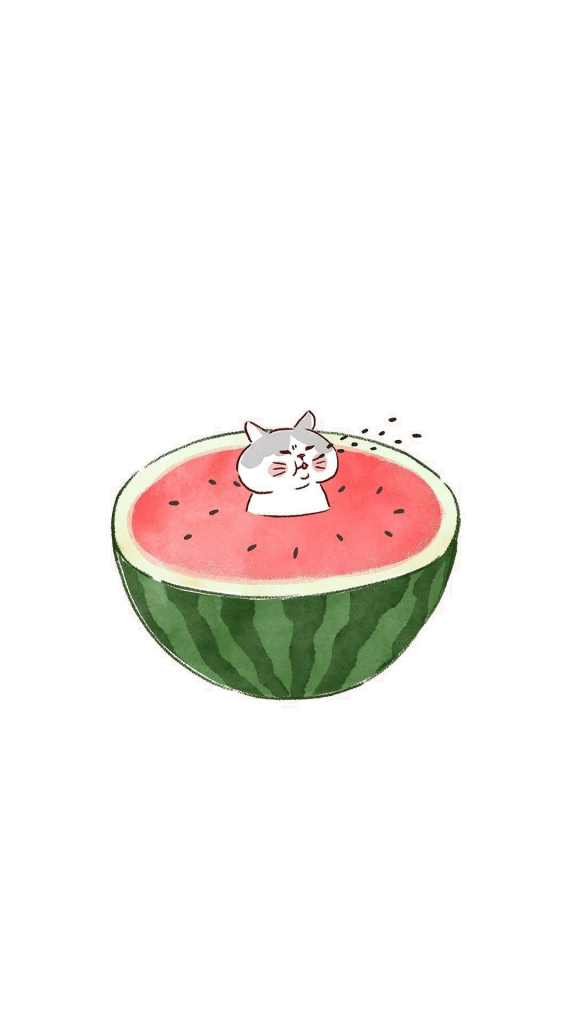一、前言
Remi入门第一弹传送门
这一系列教程的例程会放在wzcwzc05/remi-study
在这一篇教程中,将介绍:
- 详细介绍HelloWorld
- App.start() 用法
- 基本部件的添加、删除与修改
- App.close()用法
二、HelloWorld详解
虽然在第一弹中已经介绍过,但是在这里我将详细讲解remi中的HelloWorld,以便大家更好地理解这个库。
1
2
3
4
5
6
7
8
9
10
11
12
13
14
15
16
17
18
19
20
21
22
23
24
25
26
27
28
29
30
31
32
33
34
35
36
37
38
39
40
41
42
|
""" HelloWorld例程
"""
import remi.gui as gui
from remi import start, App
class MyApp(App):
def __init__(self, *args):
super(MyApp, self).__init__(*args)
def main(self):
wid = gui.VBox(width=300, height=200)
self.lbl = gui.Label('Hello\n test', width='80%', height='50%', style={"white-space":"pre"})
bt = gui.Button('Press me!', width=200, height=30)
bt.onclick.do(self.on_button_pressed)
wid.append(self.lbl)
wid.append(bt)
return wid
def on_button_pressed(self, emitter):
self.lbl.set_text('Hello World!')
if __name__ == "__main__":
start(MyApp, debug=True, address='0.0.0.0', port=0)
|
注意点:
- 在main()中 “return wid”必不可少
- 在start()中port=0就是随机端口号,关于start()的参数会在下面提及
二、start()用法
你可以像这样在 start 中自定义可选参数:
1
| start(MyApp, address='127.0.0.1', port=8081, multiple_instance=False, enable_file_cache=True, update_interval=0.1, start_browser=True)
|
参数(Parameters):
- address: 网络IP接口
- port: 监听端口
- multiple_instance: 布尔值, 如果为True,连接到你脚本的多个客户端会有不同的应用情况(由唯一的cookie会话标识符标识)
- enable_file_cache: 布尔值, 如果为True,会使资源缓存
- update_interval:以秒为单位的GUI更新间隔. 如果是0,则每个更改会伴随一次更新且App.idle 方式无法被调用.
- start_browser: 布尔值,定义浏览器是否应该在启动时自动打开
- standalone: 布尔值, 指明了在何处运行应用程序.如果为True,则以标准窗口模式运行.如果为False,则界面显示在浏览器网页中.
额外参数(Additional Parameters):
- username: 为了基本的HTTP认证
- password: 为了基本的HTTP认证
- certfile: SSL 证书文件名
- keyfile: SSL 密匙文件
- ssl_version: 认证版本 (i.e. ssl.PROTOCOL_TLSv1_2). 如果禁用SSL加密.
三、基本部件的添加、删除与修改
例程:
1
2
3
4
5
6
7
8
9
10
11
12
13
14
15
16
17
18
19
20
21
22
23
24
25
26
27
28
29
30
31
32
33
34
35
36
37
38
39
40
41
42
43
44
45
46
47
48
49
50
51
52
53
|
""" 这个例子展现了一下几种部件的使用方法:
Widget.append(widget, key) : 添加部件到一个容器
Widget.remove_child(widget) : 从某个容器中移除某个部件
Widget.empty() : 移除容器中的所有部件
"""
import remi.gui as gui
from remi import start, App
import os
class MyApp(App):
def main(self):
main_container = gui.VBox()
lbl = gui.Label("Press the buttons to add or remove labels")
bt_add = gui.Button("add a label", style={'margin': '3px'})
bt_add.onclick.do(self.on_add_a_label_pressed)
bt_remove = gui.Button("remove a label", style={'margin': '3px', 'background-color': 'orange'})
bt_remove.onclick.do(self.on_remove_a_label_pressed)
bt_empty = gui.Button("empty", style={'margin': '3px', 'background-color': 'red'})
bt_empty.onclick.do(self.on_empty_pressed)
self.lbls_container = gui.HBox()
main_container.append([lbl, bt_add, bt_remove, bt_empty, self.lbls_container])
return main_container
def on_add_a_label_pressed(self, emitter):
key = str(len(self.lbls_container.children))
lbl = gui.Label("label id: " + key, style={'border': '1px solid gray', 'margin': '3px'})
self.lbls_container.append(lbl, key)
def on_remove_a_label_pressed(self, emitter):
if len(self.lbls_container.children) < 1:
return
key = str(len(self.lbls_container.children) - 1)
self.lbls_container.remove_child(self.lbls_container.children[key])
def on_empty_pressed(self, emitter):
self.lbls_container.empty()
if __name__ == "__main__":
start(MyApp)
|
整理一下:
bt=gui.Button()创建按钮 bt.onclick.do()创建按钮点击事件lb=gui.Label()创建文本标签Widget.append(widget, key)添加一个组件,并将其id设为keyWidget.remove_child(widget) 移除某个部件Widget.empty()移除所有的部件
四、关闭
这里要注意的是关闭的是服务器,而不是关闭这一个session。
1
2
3
4
5
6
7
8
9
10
11
12
13
14
15
16
17
18
19
20
21
22
23
24
25
26
27
28
29
30
31
32
33
34
| """ 这个例子展现了运用App.close()关闭服务器
"""
import remi.gui as gui
from remi import start, App
class MyApp(App):
def main(self, name='world'):
wid = gui.VBox(width=300, height=200, margin='0px auto')
bt = gui.Button('Close App', width=200, height=30)
bt.style['margin'] = 'auto 50px'
bt.style['background-color'] = 'red'
bt.onclick.do(self.on_button_pressed)
wid.append(bt)
return wid
def on_button_pressed(self, _):
self.close()
def on_close(self):
print("I'm going to be closed.")
super(MyApp, self).on_close()
if __name__ == "__main__":
start(MyApp)
|
注意:
app.close()直接关闭服务器def on_close(self)定义的是一个在关闭之前的函数,允许你在关闭之前执行一些操作